The polygon tool

The polygon tool is perhaps the trickiest of the drawing tools. For all the others the complete figure is drawn with a single stroke of the pen, but drawing a polygon involves tapping with the pen on the screen several times. Simply stated, what you do is tap with the pen at each place where you want a corner, and then close the polygon by tapping once more where you started out. The images below illustrate the steps needed to draw a triangle.

Step 1: Starting corner placed.
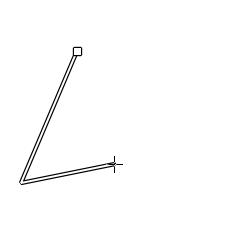
Step 2a: Second corner placed.
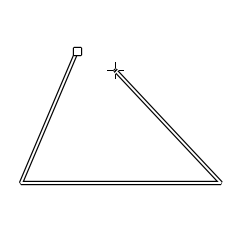
Step 2b: Third corner placed.
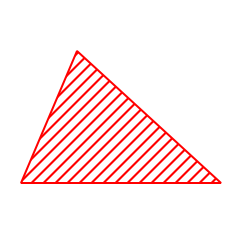
Step 3: Polygon closed.
If a polygon you have drawn is just slightly off from where you want it to be, you can use the hand tool to adjust it. But if you are way off it might be easier to just click the undo button and try again.
As with all closed figures, there are several line types and filling patterns to choose from. You have the option of a solid or a dashed outline, or no outline at all. You can also choose to fill the figure with a pattern from the set built into Dinspector. Each pattern comes in three different intensities. You can also choose to have no filling pattern by selecting the empty space at the far left of the pattern selector.